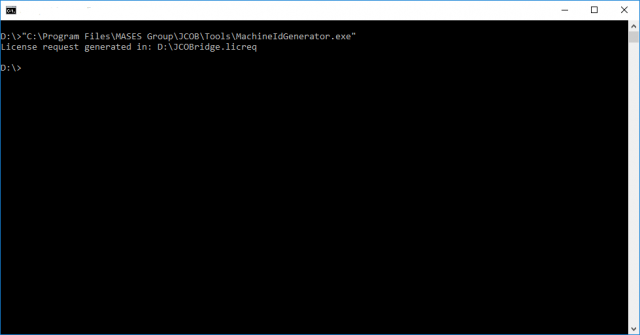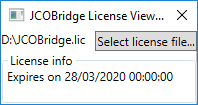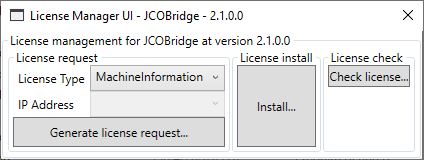Currently the licensing process is not automatic.
Company/Entity registration
If the company/entity is not registered yet, the following steps shall be done before, or during, license request:
- Open the registration form
- Download a local copy and fill in the required fields
- Send back the filled form using the information within it *
(*) only requests coming from the company/entity domain will be accepted.
How to request a single license
To obtain a valid full featured license for JCOBridge you need only few steps:
- Download a template, or add the nuget package to your project, and start the evaluation of JCOBridge: this step is free of charge
- When you are confident and ready to go over you can find some tools in the target folder to create a license request;
- Within the target machine (the one will run the unlocked version) create a license request file (JCOBridge.licreq) using the tools in the suite: see section below on how to create a license request;
- Open the request form, download a local copy, fill in the required fields and send it back using the information within it;
- At the end of the process we will send you back a license file named JCOBridge.lic to be used within the target machine: see section below on how to install a license.
Within up to 2 working days we answer to your request.
How to create a license request
Creates a license request is very simple:
- Open a shell (command prompt for Windows)
- If you are using the NuGet package, after the first build of your project, run the following command within the output directory:
WindowsPrompt> MachineIdGenerator.exe <Customer Registration Number> <Subscription Identifier>
WindowsPrompt> dotnet MachineIdGenerator.dll <Customer Registration Number> <Subscription Identifier>
LinuxPrompt$ dotnet MachineIdGenerator.dll <Customer Registration Number> <Subscription Identifier>
- The license request file (JCOBridge.licreq) will be generated in the current directory of the shell or in the user Document folder (the folder depends on the operating system you run the tool on);
- Only on Windows platform a graphical tool for license management is available; run the following command within project output folder :
WindowsPrompt> LicenseManagerUI.exe
WindowsPrompt> dotnet LicenseManagerUI.dll
How to install a license file
When the JCOBridge.lic file is available, copy it to the target machine. You can choose three options:
- The starting folder of the application using JCOBridge: the product searches for the license file in the current folder (the starting folder of the application which hosts JCOBridge) by default and if the file is found use it. It is the common folder where an user can put the license file.
- Command-line option: to use a different folder use the specific command line option (see command line switch) to inform JCOBridge where the license file is.
- Environment variable: the location of the license can be set using an environment variable, named JCOBRIDGE_LicensePath, as shown as example in command line switch page
How to use an encoded license file
When the JCOBridge.lic_encoded file is available, you can choose two options to manage the content:
- Command-line option: you can pass the content of the encoded license file using the specific command line option (see command line switch) to inform JCOBridge about the license information.
- Environment variable: the content of the encoded license file can be copied into an environment variable, named JCOBRIDGE_LicensePath, as shown as example in command line switch page; this is the best option for such kind of license file since it avoids long command-line
NOTE: an encoded license shall be prepended by the “encoded:” string to be identified from JCOBridge; look at the following examples:
LinuxPrompt$ export JCOBRIDGE_LicensePath=encoded:<Content of JCOBridge.lic_encoded>
WindowsPrompt> set JCOBRIDGE_LicensePath=encoded:<Content of JCOBridge.lic_encoded>
Privacy
See our GDPR web page.